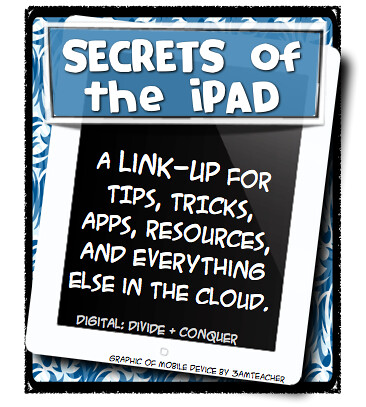
Matt from Digital Divide and Conquer is hosting a link up of iPad tricks to teach his staff. I thought I would share what I know and see if it helps anyone else!
How I use my iPad (iPhone). We are getting iPads in the classroom, but dont have them yet. In the past year, I have been using my personal iPad and iPhone in the classroom. Here are some tips, tricks, and what I use them for.
For the apps that are note default to the iPad, click on the image for the store.
I use the clock (default) as a time in my room to help kids know when to switch centers. I have the timer with me so even when I am doing small group it rings, I reset it and keep listening to my small group. I have a helper rotate the board so they know where to go next. They clean up, check the new board, and go to the new center.
 I use the camera all the time to take pictures of notes we make on the board, student work, students working, and more. I love using the camera to show evidence of learning! Starting next year, when I have the kindergarteners, when they are doing a math center and a literacy center, to be held accountable, they have to take a picture of their completed task with their name card under it so I can see whose it was, what they got done, and check for understanding, while still being able to be working with my small group at the time!
I use the camera all the time to take pictures of notes we make on the board, student work, students working, and more. I love using the camera to show evidence of learning! Starting next year, when I have the kindergarteners, when they are doing a math center and a literacy center, to be held accountable, they have to take a picture of their completed task with their name card under it so I can see whose it was, what they got done, and check for understanding, while still being able to be working with my small group at the time!I have used planbook.com for my lesson plans for a year now. This summer, they just came out with the iPad App! You still need to make an account on the computer, but one you do you have easy lesson plan changes at your fingertips, links (embedded in lessons) right there if you would want them and more! Swoon.

I have an extensive class library, and so does everyone in our school. We do not have an electronic card
catalogue in our school--we still have the paper one. When it comes to looking up a book for a lesson, this can get tricky. I finally came up with a solution! Catalogue your books with this app! It is technically an iPhone app, but it does work on the iPad. I have it on both and sync them up. On the iPhone, if you dont have a scannable ISBN number, you can type it in--or use voice text so you dont hit the wrong number on the tiny keypad! You can check books out (guided reading books anyone?) and you can put them in different library categories. There is a free version but to store on computer and convert between devices it it $3.99. Worth it. LOVE.
Our school plans on using the iPads as document cameras as well as the other iPad funcitons. Using this YouTube tutorial, the husband of one of our staff members is going tp make one of these stands for each iPad. We will then we will use the camera function with the iPad pointing at the document/project/materails, etc. The iPad will be connected to a projector with a Lightening to VGA cable (they do have one for older iPad versions-the 12 pin one) and then the anything under the camera can be seen on the projection screen, white board!

You can use Google+ app to take your photos from your phone/iPad to your blogger account with easy blogging and uploading to your computer. Tutorial from one of my previous posts here.
ScreenChomp is a free app that I use to make videos for my kids. I have used it to make handwriting videos, and plan on doing it for numbers, and how to do certain math things for parents. Especially in math, there are ways we are teaching the kids to do and the parents can't help because they don't know the new method (lattice math for example). If you did a quick how to set it up and simple tutorial, you could show the parents how to help at home! It records voice, and white board like writing on the screen. You can put a photo in the background as well (for me I put the lined paper I was going to do handwriting on). See here for the original post. To save/email is a little tricky but possible: After recording (and hitting stop) a small screen will pop up. Change the name AT THIS TIME, and then hit share. At the top, a share thing will pop up (papers with a number). Click the papers, then click the movie you just named. Hit share again on the bottom (blue). Email link to yourself (or have students send to you depending on the purpose of the video). Open the link on a regular computer and download. That download can then be uploaded to youtube or other video host source. It can be embedded from anywhere with that link then.
OTHER TIPS LEARNED:
- If you are typing with your thumbs and you cant reach the whole keyboard, start with your thumbs in the middle and drag outward at the same time with both thumbs. You will get two smaller keyboards allowing for easier typing. Reverse it for a whole keyboard again.
- If your device is running slow, double click the home button and you will get all of your open programs. Hold one down till they wiggle. Hit the X to cancel out of these. When you simply leave the program they are still running in the background but this officially closes them.
- power button on top and the home key at the same time is a screen shot (if you want a screen shot of the students scores or something they have done on the app for accountability)
- There are a million apps. If you are looking for something, type it in on google "practice handwriting iPad app" for example, and it should come up with a link to the store.
- You can lock your screen (from rotating every time they touch it), by double clicking that home screen button, and swiping to to the left (swipe finger to the right). On the right hand side is an arrow going in a circle. Click that to lock the screen in the direction you are currently in.






This is AWESOME! What a great post and I love your tricks too.
ReplyDeleteDocumenting moments of learning is key and I like that you spoke about that.
Thanks so much!
matt
Digital: Divide & Conquer
Follow me on Bloglovin'
Thank you for all of the awesome tips! I had no idea that Planbook came out with an app. I'm so excited. This is what I use for my lesson plans. I switched over in January and have been extremely happy. I have been using Google Plus too for my blogs pictures. Sometimes it takes a little while for them to all upload, but it's worth the wait.
ReplyDeleteThank you for sharing!
Alison
Rockin' and Lovin' Learnin'
Thanks for sharing your great tips! I have not heard of ScreenChomp an will have to check it out... All the best to you as you begin using your classroom iPads--exciting!
ReplyDeleteSmiles,
Sarah @ Hoots N Hollers